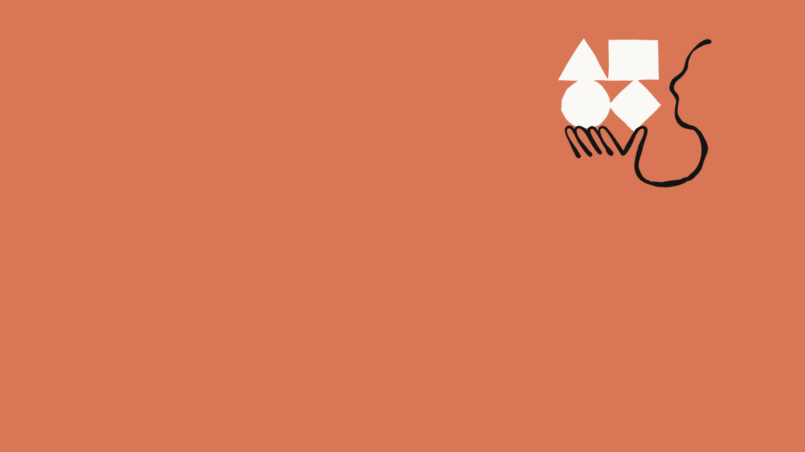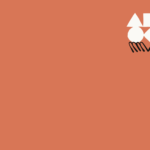Ever found yourself juggling tasks, and wishing you could just talk to your AI assistant instead of typing away?
Well, guess what?
The folks at Anthropic have been listening. They’ve rolled out a shiny new Voice Mode feature in their Claude mobile app—bringing hands-free, natural conversations right to your pocket.
This also fulfills your wish if you’ve everr wondered “how to use the voice interface in Claude?”
If you’re a multitasker (and let’s face it, who isn’t these days?), this feature is a game-changer.
But here’s the thing: while the idea of Voice Mode sounds cool, the real magic is knowing how to use it right. That’s what we’re diving into today.
Whether you’re a busy professional, a student, or just someone who prefers a more natural interaction with your AI, this post will walk you through everything you need to know about using the Voice Interface in Claude.
Let’s get talking!
What is Voice Mode in Claude, Anyway?
Voice Mode in Claude is all about making conversations with AI feel like, well, real conversations.
No more typing out long prompts or scrolling through menus. Just speak, and Claude listens.
It’s designed to make your interactions with the AI assistant more fluid and accessible, especially when your hands are tied up.
With Voice Mode, you can:
- Speak to Claude and hear it respond in real-time
- Switch back and forth between text and voice seamlessly within the same conversation
- Access tools like Gmail, Google Calendar, and Google Docs (for paid users)
- Choose from five distinct voice styles to match your vibe
- Enjoy a fully hands-free experience when multitasking
Pretty neat, right?
How to Use the Voice Interface in Claude: Step-by-Step Guide
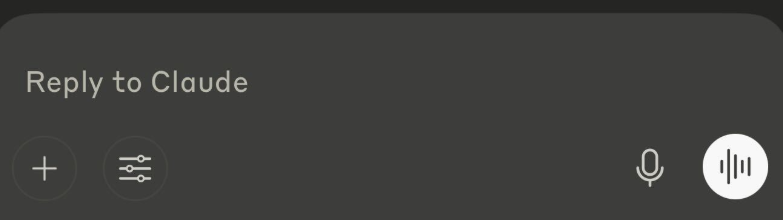
Step 1: Download the Claude App
First things first—if you haven’t already, download the Claude app on your iOS or Android device. You’ll find it in the App Store or Google Play.
Step 2: Activate Voice Mode
Once you’re in the app:
- Open a chat window.
- Look for the sound wave icon next to the microphone.
- Tap it to activate Voice Mode.
Step 3: Choose Your Voice
Claude offers five unique voice styles. Want a calm, soothing tone? Or maybe a more energetic vibe? Head over to Settings > Voice Preferences to select the voice that fits your mood.
Step 4: Start Talking!
Tap the sound wave icon, speak your mind, and watch as Claude transcribes your words live on screen. Claude will respond out loud, keeping the conversation flowing.
Navigating the Voice Interface: Controls You Need to Know
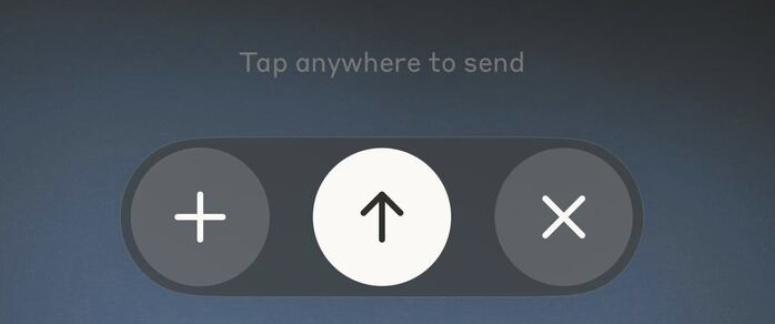
Here’s a quick breakdown of the controls so you’re not left fumbling during your chat:
- Up Arrow: After you’ve spoken, tap the up arrow to send your voice message.
- Stop (Square) Button: Want to interrupt Claude while it’s talking? Hit the stop button.
- Plus (+) Icon: Need to share a file, photo, or document mid-chat? Tap the plus icon.
- Exit (X) Button: Done with Voice Mode? Tap the X to switch back to regular text input.
The interface is super intuitive—once you’ve tried it, you’ll feel like a pro.
Best Practices for Using Voice Mode Like a Pro
AI voice recognition isn’t perfect. But with a few smart tips, you can make your experience with Claude’s Voice Mode smoother than ever:
Pick a Quiet Spot
Background noise can mess with speech recognition. If you’re in a noisy café, maybe stick to text mode. Voice Mode shines in quiet spaces.
Speak Naturally
No need to robot-voice your way through a conversation. Just talk like you would with a friend—Claude understands natural speech patterns.
Break It Down
For complex questions, break them into smaller chunks. Instead of, “Can you summarize this document and send it to my email and also tell me the weather?”—try one thing at a time.
Watch Your Battery
Voice Mode uses more juice than text mode, so keep an eye on your battery when you’re chatting away.
Stay Flexible
Switch between voice and text mid-conversation as needed. Claude remembers the context, so you won’t lose track.
Cool Things You Can Do with Voice Mode
Voice Mode is about getting things done. Here are some real-life scenarios where it shines:
- Daily Planning: Have Claude run through your schedule, emails, and to-dos while you’re getting ready in the morning.
- Study Help: Need quick definitions or explanations while studying? Claude’s got you.
- Creative Brainstorming: Stuck on an idea? Talk it out with Claude and let the inspiration flow.
- Mock Interviews: Practice answering questions out loud with Claude acting as your interviewer.
- Capture Random Thoughts: Got a million ideas at midnight? Just speak them into Claude before you forget.
- Quick Answers on the Go: Driving or cooking but have a question? Voice Mode lets you multitask like a boss.
Voice Mode Limitations: What You Should Know
Let’s set some realistic expectations here. While Voice Mode is impressive, it does have limits:
- Usage Caps: Free users get 20–30 voice interactions a month. If you want more, you’ll need a paid plan.
- Language Support: Right now, Voice Mode is only available in English.
- Battery Drain: Voice Mode can chew through your battery faster than text mode.
- Privacy Considerations: Your transcripts are saved in chat history, just like text conversations. Anthropic’s privacy policies apply, so review them if you’re concerned.
- Internet Connection Required: A spotty connection = laggy responses. Stable Wi-Fi or cellular is key.
Voice Mode vs. Dictation: What’s the Difference?
Quick clarification—Voice Mode isn’t just a fancy name for dictation. Here’s how they differ:
| Feature | Dictation | Voice Mode |
|---|---|---|
| Input Type | You speak, Claude transcribes | Full conversation: you speak and hear Claude respond |
| Interactivity | One-way input only | Two-way conversation (voice-in, voice-out) |
| Context | Limited | Maintains full context across conversation |
| Use Cases | Quick text input | Hands-free, natural dialogues |
If you’re looking for a chat that feels like you’re talking to a human, Voice Mode is where it’s at.
Troubleshooting Tips: When Things Go South
Let’s say you fire up Voice Mode and things don’t go as planned. Don’t panic—here are some quick fixes:
- Claude isn’t recognizing your voice? Check for background noise, speak clearly, and confirm your microphone permissions are on.
- Voice sounds choppy or cuts out? Check your internet connection, close other apps hogging resources, or reboot the app.
- Claude stops responding entirely? You might’ve hit your usage limit. Restart the app, check your plan, or try again later.
Still stuck? Anthropic’s support team is your go-to for persistent issues.
Safety First: How Anthropic Keeps Voice Mode Secure
Anthropic takes security seriously, and Voice Mode is no exception. Here’s how they keep things safe:
- No Voice Cloning: Claude’s voices are pre-set, so you can’t clone someone else’s voice or impersonate others.
- No Mimicry: Claude generates original responses—it doesn’t repeat exact phrases or imitate speech patterns.
- Usage Policies: Standard model misuse detection is always running in the background. Voice Mode won’t let you bend the rules.
Good to know, right?
Google Workspace Integration: Supercharge Your Voice Mode (Paid Plans Only)
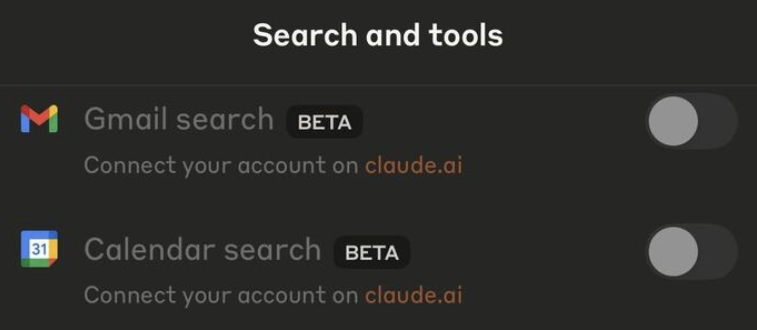
If you’re a paid user, you get some extra perks with Voice Mode. You can connect Claude to your Google Workspace account to access:
- Google Calendar events
- Gmail content
- Google Docs (Enterprise plan only)
Setup is simple:
- Go to Settings in the Claude app.
- Look for the Google integration toggles.
- Follow the link to connect your account.
Once you’re connected, you can say things like, “Claude, check my calendar for tomorrow,” or “Summarize my latest emails.” Pretty slick, huh?
FAQs: Quick Answers to Common Questions
Can I change Claude’s voice?
Yep! Choose from five voice options in Settings > Voice Preferences.
Are my voice chats saved?
They sure are. Voice chat transcripts are stored just like text chats in your history.
Can I use Voice Mode on desktop?
Not yet—Voice Mode is currently available only on iOS and Android mobile apps.
Can I disable Voice Mode for my organization?
If you’re an Enterprise Admin, contact Anthropic’s support to disable Voice Mode for your team.
Final Thoughts: Why You Should Try Voice Mode in Claude
Whether you’re an AI power user or a total newbie, Claude’s Voice Mode is a seriously handy tool.
It’s built for real life—when you’re cooking, driving, walking the dog, or just too busy to type. The ability to hold full conversations with an AI that listens and responds in real time? That’s the future knocking.
So go ahead, give it a spin. You might just find that talking to your AI assistant feels as natural as chatting with a friend.
Ready to try it out?
Download the Claude app on your mobile device and start your first voice conversation today!